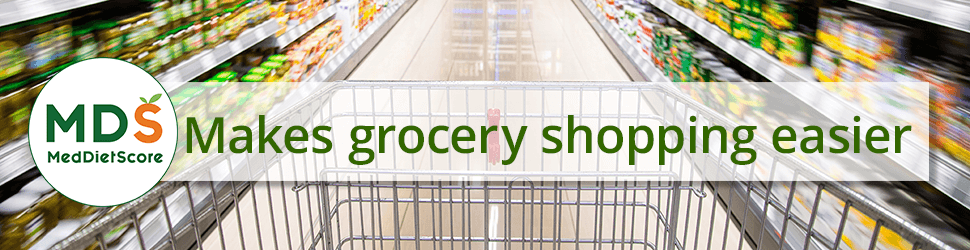There are two sections to the My Recipes page: My Recipes & Saved MDS Recipes.
The My Recipes selection will show recipes you have created using the “Add Recipe or Menu Item” feature from this page.
The Saved MDS Recipes shows recipes that you have saved from the website. This allows you to save existing recipes from the Web site and use them for your MDS Menus or Custom Menus.
My Recipes

Clicking Add Recipe or Menu Item allows you to add a recipe of your own – or even a single ingredient – that you want quick access to in your Food Diary or while building your menus.

1. You can add an image if you wish.
2. The Recipe Name is a required field.
3. If you select “Yes” under the selector “Does this make good leftovers?,” when there are servings that are not used the first time the recipe appears in the menu, the remaining servings will be assigned to lunches and dinners (leftovers) when you are building your menus.
4. Enter the number of servings that your recipe makes. (This is a required field.)
5. Enter the Serving Size that your recipe makes. Estimates are fine. (This is a required field.)
6. You can select the “Active Cooking Time” in minutes. (This is not a required field.)
7. You can type your instructions into the “Recipe Instructions” field. (This is not a required field.)
8. You can select the meal (Breakfast, Lunch, or Dinner) indicating when your recipe is to be served by using the Recipe Time checkboxes. This helps when you are building menus for yourself by assigning the recipe to the correct meal.
9. You can select the type of recipe using the Recipe Type checkboxes. This helps when you are building menus for yourself by assigning the recipe to the correct meal.
10. Type an ingredient into the Search Ingredients box. Select the ingredient you want to add to your recipe. After you select the “Add Ingredients” button, you will need to select the serving size and number of servings for that ingredient in your recipe.

11. Click on Select Value and choose the measurement of your ingredient and then enter the number of your measurements. For example, if you select 1 cup slices of the apple, you will have to enter the number of that measure for your recipe — if you only want 1 cup, add the number 1 to the Quantity field. If you want two cups, add the number 2 to the Quantity field.

12. You can add notes in the More Details field, such as whether you might want an onion to be sliced or diced as part of your recipe.
13. Repeat the process of adding and selecting ingredients for each ingredient in your recipe.
14. After you are done adding all of the ingredients, click the Add Recipe button to save your recipe to the My Recipes section of the Recipe Box.
Saved MDS Recipes
When you are browsing MDS recipes on the website, you can save the recipe to your Recipe Box by clicking the “Add to My Recipe Box” button.

This makes it easier to find recipes that you like and those recipes can be used in creating your MDS Menus or Custom Menus easily.
Searching Your Recipe Box
You can use the search box to quickly find recipes you have created and added to your My Recipes or Saved MDS Recipes sections in your Recipe Box.

Filtering Recipes in Your Recipe Box
When you have a lot of recipes in the My Recipes or the Saved MDS Recipes in your Recipe Box you can use the filtering function.

You can filter recipes on multiple criteria including:
• Sorting by date and alphabetically
• Filter by category
Breakfast
Soup
Salad
Main Course
Extras, Sides & Sauces
Desserts
• Filter by dietary needs
Lactose intolerant
Low sodium diets
Vegetarian diets
GERD/Acid Reflux/Heartburn
Gluten Sensitive
• Filter by the number of servings in a recipe
• Filter by cooking time