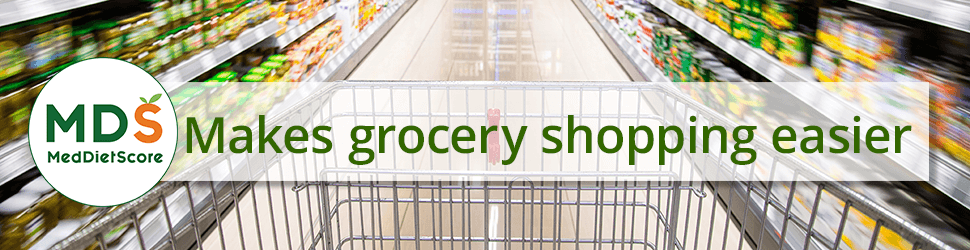Event Menus are intended to help you create a menu and shopping list for a one-time event that may include large numbers of people, such as a lunch at a conference, or a wedding dinner.
1. To begin creating your Custom Menu, choose Menu from the top navigation.

Then from the “Create Menu” dropdown on the right of the page, choose “Event Menu:”

2. Give your event a name by typing a name in the “Menu Name” box:

3. If you click inside the box labeled “Select Recipe” a list of all available MDS recipe will display.

4. To help you narrow your choices, select a Recipe Type from the check boxes. Let’s start with Red Meat recipes.

5. All recipes labeled “Red Meat” will display in a dropdown. You can enter a search term (green arrow, above) or simply scroll through the options. (Note that Red Meat includes both beef and pork.)
Choose the Red Meat recipe you would like to serve at your Event and it will be added to your Event Menu.

6. Note that the Oven Seared Hanger Steak makes 2 servings.

7. Since you know 8 of your attendees will be having the Red Meat option, put “4” in the “# of Recipes to be made” box. This will ensure that the ingredients required to make 8 servings of this dish will be add to the shopping list.

8. To choose a recipe for those of your attendees who will prefer Fish, deselect the Red Meat option and check the box next to the Fish option. You can again narrow your options by entering a search term, or just scroll through the options.

9. Choose a Fish recipe for your attendees and it will be added to your Event Menu.

10. The recipe we have selected serves 4. In this case we know that only 4 attendees will prefer the Fish option, so we enter a 1 in the “# of Recipes to be made” box.

11. We continue to choose Recipe types and appropriate numbers of servings for our other attendees.
There are those who prefer Poultry:


12. …and there are those who are Vegetarian:


13. Choose a dessert if you will be offering one, and be sure to allow for the appropriate number of servings:

About Side Dishes
NOTE: Choosing a Recipe Type such as Red Meat or Fish, etc. DOES NOT automatically include any side dishes that may need to be paired with a main course dish.
Side dishes – Starches and Vegetable Sides – are listed under “Vegetarian.” It is important to be aware that Vegetarian main dishes are listed here as well as side dishes, so be sure you are choosing side dishes.
Again, you can search within the recipes. You will need to choose your Starch side dish and your Vegetable side dish separately:


When you have selected all of your desired recipes and made sure that the right number of servings of each recipe have been entered, click “Submit” to finalize your Event Menu:

To view the Shopping List for your Event Menu, select “Event Menu” from the three types of menus available to you at the bottom of the Menu page.
From here you can also adjust your menu to change recipes or numbers of servings by choosing “View/Edit.”

Then select “Shopping List” and your Shopping List will display:

To view a printable PDF of your Shopping List, click “Download” at the top of the page and a PDF will display that you can print.

Now you are ready to shop for your Event. Good luck!