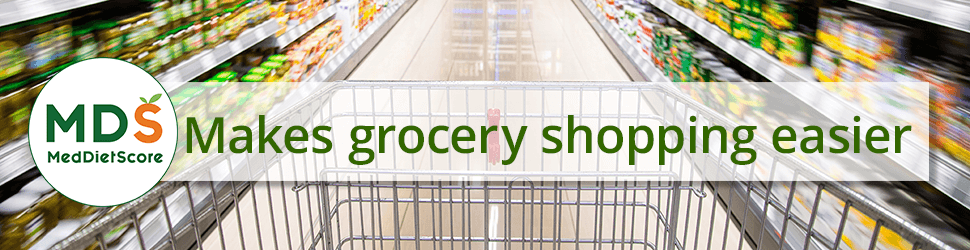If you are using a menu created by MDS, or perhaps a Custom Menu, your food diary will automatically add the meals on your menu to your daily food diary. This makes it easy to track what you are eating if you are strictly following your plan. That said, sometimes life gets in the way. Here’s how to adjust your food diary to reflect your actual day.
Deleting Items Added from Your Menus
Perhaps you decided at the last minute to skip cooking that day, or maybe you didn’t get to those leftovers. To remove items from your Food Diary, click the X in the upper right corner of the item that is entered in your Food Diary.

The application will ask you to confirm that you want to delete the item. Click Delete or Cancel.

The item will be removed from your food diary and your Dashboard will be updated to reflect this change.
Adding Items to your Food Diary
Click the Add Food Item button:

Type an item into the “Add an Ingredient or Single Food Item” search box, then scroll to select the item you want to add:

After selecting the item you want to add, choose the serving size:

Once you have selected the serving size you simply need to add the number of servings you have (or will) consume and then click the “Add Item” button.
Note that if you are adding a Recipe or Saved Meal, you don’t need to select a serving size. The serving size was determined when the recipe was created (either a Saved MDS Recipe or one of the My Recipes you have created).
Filtering in your Food Diary
If you are looking for a specific date range in your Food Diary, you can filter by today or the last 7, 30, or 365 days, or you can select a specific date range.